We're not talking about setting Project or True North here. Nor are we talking about rotating a view on a sheet. We're just dealing with the fact that Revit does not have a UCS.
So you have a building orientated at an acute angle to your monitor. What are you going to do ?

Tilting your monitor at an angle might work ?
Turning your head to one side could work ... for a while.... but eventually its going to be a pain in the neck.
You can select the crop region and rotate it.
Trouble is, every time you do that, the building appears to rotate in the opposite direction.
In the example shown, we now that we want the view to be rotated 30 deg clockwise.
If we try to rotate the crop region 30 deg clockwise, this is what we get....
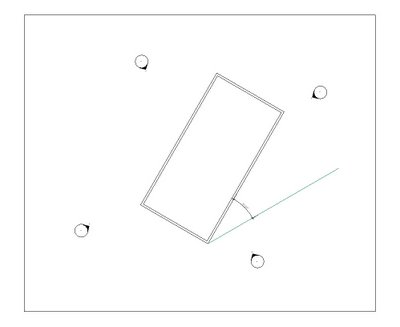 The reason for this is that Revit snaps the crop region back to an X / Y orientation after we have completed the rotation.
The reason for this is that Revit snaps the crop region back to an X / Y orientation after we have completed the rotation.So effectively, we get the building maintaining its anglular relationship to the crop boundaries, and therefore appearing to rotate in the opposite direction, when the crop boundaries return to a horizontal / vertical orientation.
Sooo, to get the desired building orientation, we need to rotate the crop region in the exact opposite direction.
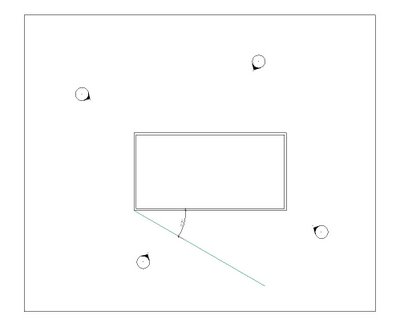
Hope that's not too much of a pain in the neck explanation !

4 comments:
You can also use scope boxes to rotate views. Draw a scope box and apply it in View Properties.
Do you know of a way to tell how much a view is rotated later on. I would expect this to be one of the view's properites in the properties dialog, but it is not there. Or is there a way to reset the rotation to 0 degrees?
Beware of rotating scopeboxes!!
Revit doesn't behave very well. Editing top of surfaces does weird things, also some objects don't display properly. It is a great idea but autodesk need to iron the bugs out before I would rely on using this method.
This Blog is great, Just starting to use Revit. V hard but, if this help is around, thing may get easier
Post a Comment