There are a couple of new family templates provided for creating these families -
- Generic Model line based.rft
- Detail Component line based.rft
Both new families contain a reference line with a length dimension attached to it, labeled with the instance parameter length.
Family geometry is built on this reference line and constrained to it.
The resulting family is placed in the same fashion as a wall - by picking two points.
We will proceed to build a Kitchen cabinet family using the Generic Model line based template.
File > New > Family > ( Metric or Imperial ) Generic Model Line Based.rft
We will now construct the carcase for the cabinet.
Add a new Reference Plane and lbel as Carcase Depth - Type parameter.
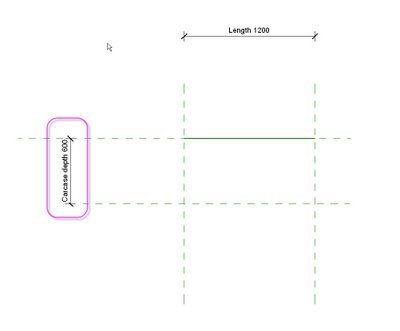
Soid Form > Solid Extrusion. Sketch the carcase and constrain the sketch to the two side Reference Planes and the rear Reference Line.
Dimension and constrain the carcase thickness ( Keeping it simple for now )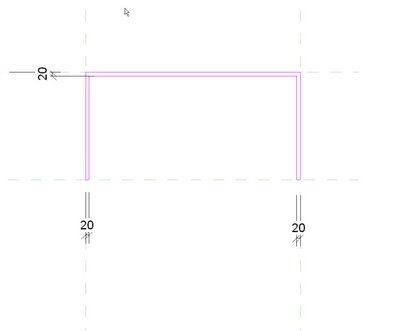
In the front Elevation view, add two new Reference Planes and label them as Bench Height and Plinth Height.
Constrain the carcase to the Plinth Height RP.
Sketch the bench top and the base and constrain to the appropriate Reference Lines.
Add a mid shelf if you wish.
Open a new generic Based family template.
Construct a door panel, with Width and Height parameters ( Thickness can be a parameter or fixed )
Nest this door panel into your 2Pick Cabinet Family.
Constrain to the front RP and to the Left hand ( origin side ) Reference Plane and to the fromt RP.
Set up new parameters as follows :-
Set up a new RP and constrain it to the Panel Width.
Assign the Panel Width and Panel Height parameters to the host families equivalent parameters.
Array the nested door panel, first to last, grouped and constrain the origin to the new RP.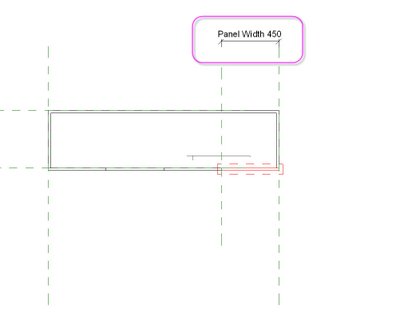
Assign the array number to the parameter " Panel Number "
Go to the front elevation view and constrin the top of the first panel to the Bench Top height.
Flex the family to ensure that everything is working properly.
Add a plinth using a sweep.
Now save, then load the family into a project.
You can now place the cabinet with two picks like a wall.
Cool bananas.
In a future article, we'll look at enhancing the functionality of this family by adding voids to cut the end and the plinth for " L " shaped units, etc.

3 comments:
Another great tutorial BG, thanks!
I just tried this out in a project thanks to your tutorial - worked great!
It is cool bananas! (haven't heard that expression before - but now my now new favorite)
Excellent tutorial on 2 picks beegee, many thanks for posting that one :)
Post a Comment