Today, Revit's Project North and True North also create a deal of confusion and mistaken identity among both new and more experienced users.
Lets look at a common scenario in many offices :-
We have a survey dwg from our consultant. We want to use that to create our site boundaries and eventually our topo surface in our Revit file.
The survey drawing is, of course, already orientated to True North.
We import the dwg survey into our project. We import it into the Site Plan view, using Current view and leaving the default orientation set to Project North in the View Properties.
 Examining the survey, we determine that the top boundary has a bearing of 82 deg. We want that boundary to be horizontal on our sheet view. Our sheet view will be set to Project North. We will therefore, need to rotate the survey dwg and our property boundaries 8 deg clockwise, to get the correct orientation for Project North.
Examining the survey, we determine that the top boundary has a bearing of 82 deg. We want that boundary to be horizontal on our sheet view. Our sheet view will be set to Project North. We will therefore, need to rotate the survey dwg and our property boundaries 8 deg clockwise, to get the correct orientation for Project North.

But first, we need to draw our Revit property lines.
The easy way to do this, is to use Revits query command to identify the layer that contains the boundary line information. Its on layer Boundary_Subject in our case. ( It would be nice if we could isolate it from within the query dialogue, but we can only hide, or delete it )
Under Visibility Graphics, we select the dwg import and turn off all the layers except for Boundary_Subject. We then use the Property line by sketch tool to pick the boundaries. ( remember - hover, tab selects all. )
Turning off our dwg underlay, we can see our Revit property lines. Now we can tag the boundaries using the Tag All Not Tagged feature.
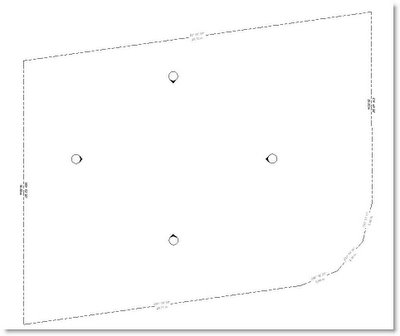
Next, we must rotate the property lines and the dwg to the desired orientation for our sheet views. We do not want to rotate the elevation views tags though.
Turn the dwg back on ( all layers ). Draw a selection box around everything in the Site Plan view, then use the Filter tool to uncheck the Elevation view tags.
Now use the Rotate tool to rotate 8 deg clockwise.
 The Site Plan View is now correctly set for Project North ( ie for placing on sheets )
The Site Plan View is now correctly set for Project North ( ie for placing on sheets )
Next, we have to set True North. ( If this is sounding like the plot from an old Hitchcock movie, then I did warn you ! )
It is a relatively straight forward process though.
Rename the Site plan to Site Project North, or similar, so you know which view to use.
Make a duplicate ( with detailing, if you want the dwg visible in this view as well ) of the Site Plan view and rename it Site True North.
Turn off the dwg , for clarity.
Open the View Properties of the duplicated view and change the orientation to True North ( from Project North )
Now, using the Tools menu, Project Position / Orientation, Rotate True North, rotate the project 8 deg anti-clockwise.
You now have a view for each of the desired orientations Project North and True North. The bearings on each property line are correct in both views. The Elevation tags are orientated for the Project North view orientation. I hope you don't feel like you've just been chased across the face of Mount Rushmore !
I hope you don't feel like you've just been chased across the face of Mount Rushmore !
But at least now you'll know how to change from North to North West. ( or from Project to True North )
